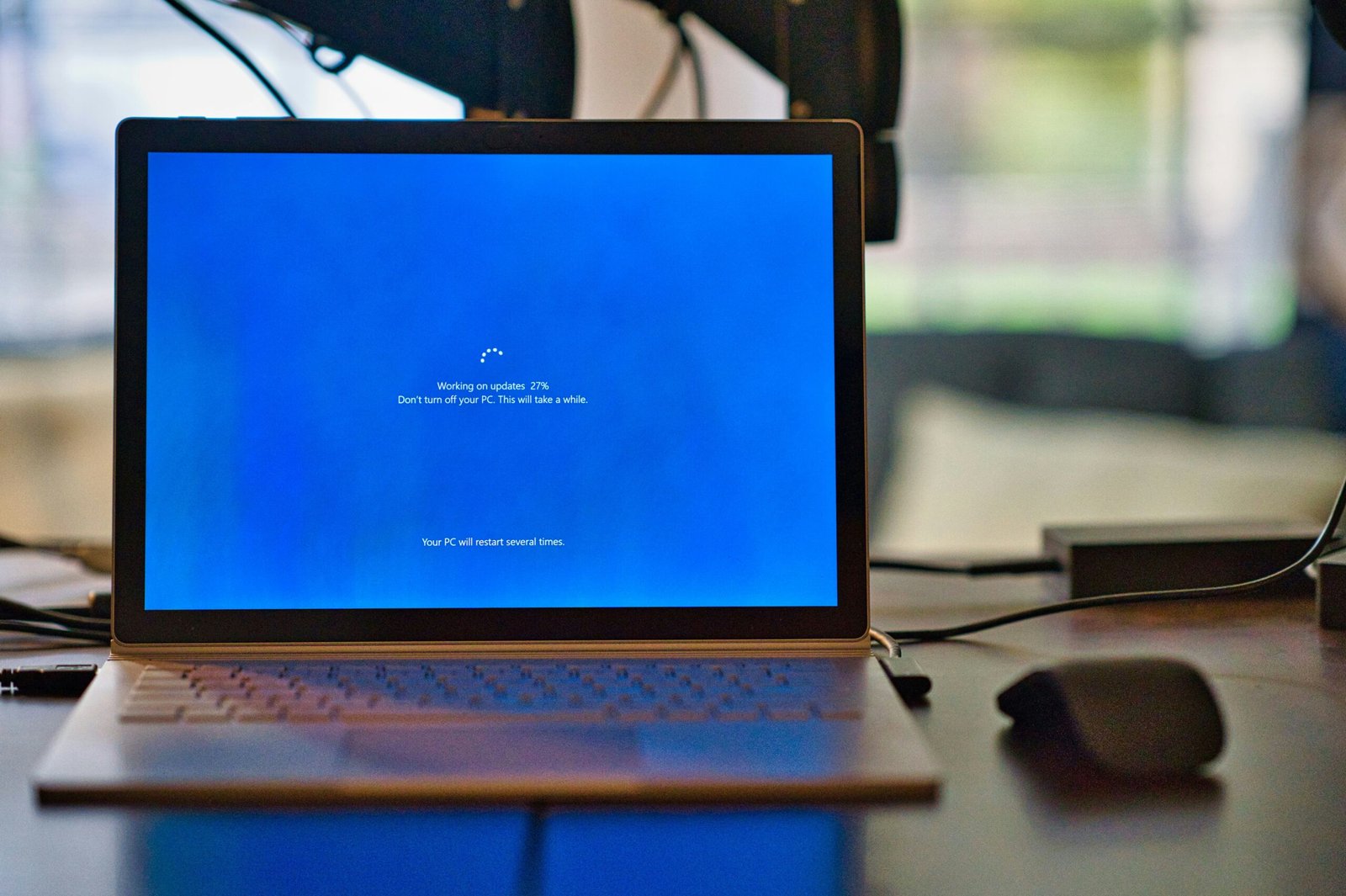Decoding Computer Errors: A Beginner’s Guide

Computers have become an integral part of our lives, but they are not immune to errors. Whether you are a tech-savvy individual or a beginner, encountering computer errors can be frustrating and confusing. Understanding these errors and knowing how to decode them can help you troubleshoot and resolve issues more effectively. In this beginner’s guide, we will explore the common types of computer errors and provide some tips on how to decipher them.
1. Blue Screen of Death (BSOD)
The Blue Screen of Death, often referred to as BSOD, is a notorious error that appears on Windows-based computers. It indicates a serious system error that requires immediate attention. When encountering a BSOD, your computer will display a blue screen with an error message and a code. This code, known as a stop code, can provide valuable information about the cause of the error.
To decode a BSOD error, note down the stop code and search for it online. Many websites and forums provide detailed explanations of different stop codes and their corresponding solutions. Additionally, the error message displayed on the screen can provide clues about the specific hardware or software issue.
2. DLL Errors
DLL (Dynamic Link Library) errors are common on Windows operating systems. These errors occur when a program or application is missing a necessary DLL file or when the DLL file is corrupted. DLL errors can cause programs to crash or fail to start.
To decode a DLL error, pay attention to the error message displayed. It may mention the specific DLL file that is causing the issue. Search for the DLL file online to find out which program it belongs to and how to fix the error. In some cases, reinstalling the program or updating the DLL file can resolve the issue.
3. Kernel Panic
Kernel Panic is an error that occurs on Mac computers. It indicates a system-level error that causes the operating system to halt. When a kernel panic occurs, your screen may display a message in multiple languages, instructing you to restart your computer.
Decoding a kernel panic error can be challenging, as the error message may not provide specific details about the cause. However, it is often related to incompatible software, hardware conflicts, or faulty drivers. To troubleshoot a kernel panic error, try to identify any recent changes or installations that may have triggered the issue. Removing or updating the problematic software or drivers may resolve the error.
4. Application-specific Errors
Application-specific errors are errors that occur within a specific program or application. These errors can vary widely, depending on the software being used. They can be caused by software bugs, compatibility issues, or corrupted files.
To decode an application-specific error, start by searching for the error message online. Many software developers provide documentation or support forums where users can find solutions to common errors. It is also helpful to check for software updates or patches, as developers often release fixes for known issues.
5. Internet Connection Errors
Internet connection errors can occur when your computer is unable to establish or maintain a connection to the internet. These errors can be caused by various factors, such as network configuration issues, ISP problems, or hardware malfunctions.
To decode an internet connection error, start by checking your network settings and ensuring that all cables and connections are properly plugged in. Restarting your modem and router can also help resolve temporary connection issues. If the problem persists, contacting your internet service provider (ISP) for assistance may be necessary.
Conclusion
Computer errors are an inevitable part of using technology, but they don’t have to be overwhelming. By understanding the common types of errors and knowing how to decode them, you can troubleshoot and resolve issues more effectively. Remember to search for error codes, error messages, and specific symptoms online to find relevant solutions. Additionally, keeping your software and drivers up to date can help prevent many errors from occurring in the first place. With a little patience and knowledge, you can become more confident in troubleshooting computer errors.